研究室生活が始まった。
はじめに
新学期の季節がやってきた。今日は午前中からMTG、午後は割り当てられた研究室のPCにLubuntu 16.10を導入した。前日の深夜3時くらいまでラボのメンバーのツイッター垢をReconしてたら寝不足になった。環境構築の手順をまとめる丁度いい機会なので、メモを取りながら導入したものを公開する。
機体の紹介
古そうなやつだった。NECのMateシリーズかな??図書館とかにありそうな感じ。 スペックのメモ取るの忘れたけど、デザインが古いだけで別に悪くない。
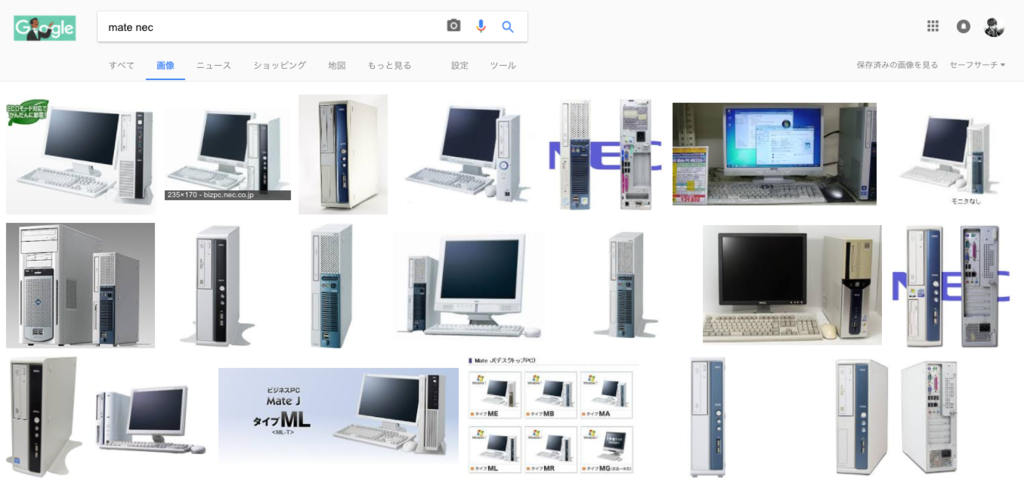
画像検索してみた。そうそうこんな感じ。
最初にまとめ
- はじめに
- 機体の紹介
- 最初にまとめ
- インストーラの作成
- インストール
- sdbの初期化
- Caps LockをCtrlに置換
- アップデート
- テキストエディタ
- feh, urxvt, ranger, xmonad
- 日本語入力
- NASを使う
- 参考
- 感想
インストーラの作成
isoイメージはここから
lubuntu | lightweight, fast, easier
書き込み
インストール
インストールするだけ。sda,sdbの2つのHDDが存在したので、sdaにインストール
sdbの初期化
sdbがもう一つのHDDなのはまぁdmesgとか使えばわかる。まずは現在のパーティションの確認から。
$ sudo fdisk -l Disk /dev/sdb: 465.8 GiB, 500107862016 bytes, 976773168 sectors Units: sectors of 1 * 512 = 512 bytes Sector size (logical/physical): 512 bytes / 512 bytes I/O size (minimum/optimal): 512 bytes / 512 bytes Disklabel type: dos Disk identifier: 0x76260085 Device Boot Start End Sectors Size Id Type /dev/sdb1 * 2048 16779263 16777216 8G 27 Hidden NTFS WinRE /dev/sdb2 16779264 976764927 959985664 457.8G 7 HPFS/NTFS/exFAT
sdb1とsdb2の2つのパーティションが存在することがわかり、これを一旦消去する。
$ sudo fdisk /dev/sdb Welcome to fdisk (util-linux 2.28.2). Changes will remain in memory only, until you decide to write them. Be careful before using the write command. Command (m for help): p Disk /dev/sdb: 465.8 GiB, 500107862016 bytes, 976773168 sectors Units: sectors of 1 * 512 = 512 bytes Sector size (logical/physical): 512 bytes / 512 bytes I/O size (minimum/optimal): 512 bytes / 512 bytes Disklabel type: dos Disk identifier: 0x76260085 Device Boot Start End Sectors Size Id Type /dev/sdb1 * 2048 16779263 16777216 8G 27 Hidden NTFS WinRE /dev/sdb2 16779264 976764927 959985664 457.8G 7 HPFS/NTFS/exFAT Command (m for help): d Partition number (1,2, default 2): Partition 2 has been deleted. Command (m for help): p Disk /dev/sdb: 465.8 GiB, 500107862016 bytes, 976773168 sectors Units: sectors of 1 * 512 = 512 bytes Sector size (logical/physical): 512 bytes / 512 bytes I/O size (minimum/optimal): 512 bytes / 512 bytes Disklabel type: dos Disk identifier: 0x76260085 Device Boot Start End Sectors Size Id Type /dev/sdb1 * 2048 16779263 16777216 8G 27 Hidden NTFS WinRE Command (m for help): d Selected partition 1 Partition 1 has been deleted. Command (m for help): w The partition table has been altered. Calling ioctl() to re-read partition table. Syncing disks.
新しい領域を確保する。
$ sudo fdisk /dev/sdb
Welcome to fdisk (util-linux 2.28.2).
Changes will remain in memory only, until you decide to write them.
Be careful before using the write command.
Command (m for help): p
Disk /dev/sdb: 465.8 GiB, 500107862016 bytes, 976773168 sectors
Units: sectors of 1 * 512 = 512 bytes
Sector size (logical/physical): 512 bytes / 512 bytes
I/O size (minimum/optimal): 512 bytes / 512 bytes
Disklabel type: dos
Disk identifier: 0x76260085
Command (m for help): n
Partition type
p primary (0 primary, 0 extended, 4 free)
e extended (container for logical partitions)
Select (default p): p
Partition number (1-4, default 1):
First sector (2048-976773167, default 2048):
Last sector, +sectors or +size{K,M,G,T,P} (2048-976773167, default 976773167):
Created a new partition 1 of type 'Linux' and of size 465.8 GiB.
Command (m for help): p
Disk /dev/sdb: 465.8 GiB, 500107862016 bytes, 976773168 sectors
Units: sectors of 1 * 512 = 512 bytes
Sector size (logical/physical): 512 bytes / 512 bytes
I/O size (minimum/optimal): 512 bytes / 512 bytes
Disklabel type: dos
Disk identifier: 0x76260085
Device Boot Start End Sectors Size Id Type
/dev/sdb1 2048 976773167 976771120 465.8G 83 Linux
Command (m for help): w
The partition table has been altered.
Calling ioctl() to re-read partition table.
Syncing disks.
OS の非同期書き込みを考慮して、念のためもう一度 sync させておく。
$ sync
できた。一応確認する。
$ sudo fdisk -l Disk /dev/sdb: 465.8 GiB, 500107862016 bytes, 976773168 sectors Units: sectors of 1 * 512 = 512 bytes Sector size (logical/physical): 512 bytes / 512 bytes I/O size (minimum/optimal): 512 bytes / 512 bytes Disklabel type: dos Disk identifier: 0x76260085 Device Boot Start End Sectors Size Id Type /dev/sdb1 2048 976773167 976771120 465.8G 83 Linux
ubuntuのデフォルトのファイルシステムはext4だったので、sdb1のfsも変更
$ sudo mkfs.ext4 /dev/sdb1
mke2fs 1.43.3 (04-Sep-2016)
/dev/sdb1 contains a ntfs file system labelled 'Windows RE'
Proceed anyway? (y,n) y
Creating filesystem with 122096390 4k blocks and 30531584 inodes
Filesystem UUID: b00fa6cd-6146-4204-80c6-60ec7e2bdf0a
Superblock backups stored on blocks:
32768, 98304, 163840, 229376, 294912, 819200, 884736, 1605632, 2654208,
4096000, 7962624, 11239424, 20480000, 23887872, 71663616, 78675968,
102400000
Allocating group tables: done
Writing inode tables: done
Creating journal (262144 blocks): done
Writing superblocks and filesystem accounting information: done
マウントポイントを作成し、そこに/dev/sdb1のHDDをマウントする。
$ sudo mkdir /mnt/sdb $ sudo mount /dev/sdb1 /mnt/sdb
最後にマウントできているかどうかの確認。
$ mount | grep sdb1 /dev/sdb1 on /mnt/sdb type ext4 (rw,relatime,data=ordered)
Caps LockをCtrlに置換
$ sudo nano /etc/default/keyboard
XKBOPTIONSを以下のように変更
# KEYBOARD CONFIGURATION FILE # Consult the keyboard(5) manual page. XKBMODEL="pc105" XKBLAYOUT="jp" XKBVARIANT="" XKBOPTIONS="ctrl:nocaps" BACKSPACE="guess"
再起動する
$ sudo reboot
アップデート
$ sudo apt update $ sudo apt upgrade
テキストエディタ
テキストエディタにはemacsを使っている。25.1をインストール。
$ sudo add-apt-repository ppa:kelleyk/emacs $ sudo apt install emacs25 $ emacs --version
feh, urxvt, ranger, xmonad
$ sudo apt install rxvt-unicode-256color feh ranger caca-utils highlight atool w3m poppler-utils mediainfo xmonad
xmonad入れたけど使いこなせる自信がなさすぎる
日本語入力
$ sudo apt install fctx-mozc
まず、System Settings - Language Support - Keyboard input method system: fcitxを選択。初回起動時には”The language support is not installed completely” と表示されるので、Install を選択しておく。
一度Logout。再Login後、Application - Fcitx Configuration - Input Method Configuration - Input Methodから、Onlu Show Current Languageのチェックボックスを外し、Japanese - MozcをCurrent Input Method に追加。
Global Config - Hotkey - Trigger Input Method から切り替える時のホットキーの設定をして完了。
NASを使う
弊ラボのNASはsambaを使用しているらしい。
$ sudo apt install cifs-utils $ sudo mkdir /mnt/nas $ sudo mount.cifs //<NAS's IP Address>/share /mnt/nas/ -o password=XXXX
ついでに最初にフォーマットしてマウントしたsdbと一緒に、再起動時にマウントされるよう、/etc/fstabに記述しておく。
$ sudo nano /etc/fstab # LAB //<NAS's IP Address>/share /mnt/nas/ username=XXXX, password=YYYY 0 0 # sdb /dev/sdb1 /mnt/sdb ext4 defaults 0 0
参考
hddのフォーマットについて Linux CentOS 外付けHDDのフォーマットとマウント
fsまとめ Linuxファイルシステムをまとめてみました - Qiita
感想
今日はこれで半日、というか1日が終わった。xmonadも使いこなせていないし、この機会にzshデビューしたい。環境がだんだん古くなって互換が効かなくなっている部分があり、なんとかしないとという気持ち。
早く基礎的な知識をつけて、論文とか読んでいきたい気持ちだ〜〜〜〜。つよいオタクになりたい。
研究室の雰囲気も賑やかで好きな感じですし、今年度は社会性を保ったまま平穏な日々を過ごせそうです。
とりあえず続きをやるとしたら明日以降になる。